Here are the steps..
1) First check whether Java version 1.6 has been installed in the desktop by opening a command window and exexuting java -version in the prompt. If it has been installed, this step can be excluded. Else, download Java from http://www.oracle.com/technetwork/java/javase/downloads/index.html as shown below
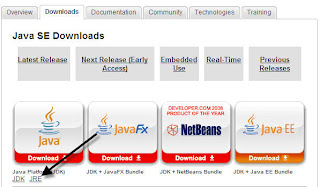
2) Download Andriod SDK file - installer_r08-windows.exe - from http://developer.android.com/sdk/index.html
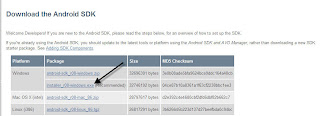
3) Download aedict apk file - aedict-apk-2.7-signed.apk - from http://code.google.com/p/aedict/
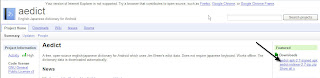
4) Install JRE downloaded in step 1 by double-clicking and following the wizard.
5) Install Andriod SDK downloaded in step 2 by double-clicking and following the wizard.
6) Once Andrioid SDK has been installed, launch the SDK Manager from Program Files as shown below.

7) Once the SDK Manager has been launched, the manager will connect and will try to update the available SDK versions. Once updated, create a virtual device as shown below by clicking New button. In the pop-up window, enter virtual device name, the API level to use (preferably the latest API). Allocate a memory of atleast 256 MB as the virtual SD Card's memory as this much memory is needed to store the data files for dictionary and flashcard.

8) Once the virtual device has been created successfully, start the device by clicking the start button and clicking on Launch button on the popup as shown below.
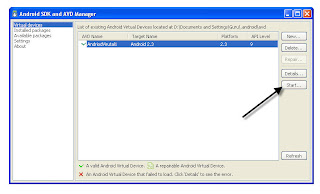
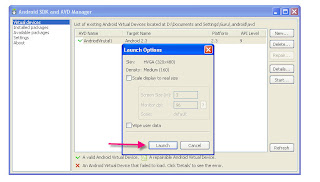
9) Once the device has been launched, it will take sometime for the emulator to start. Wait for a while and the below screen will be displayed.

10) Install the downloaded aedict apk file as below.
Open a command window and navigate to the folder C:\Program Files\Android\android-sdk-windows\platform-tools.
Issue the command as below pointing to the apk file and will see a success message once installed successfully.

11) Unlock the screen as shown in the below image.
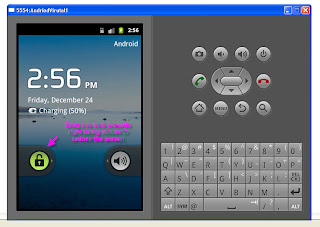
12) Click on the applications link icon as below.
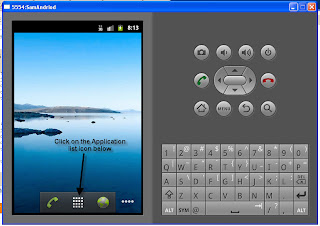
13) Now Aedict will appear in the application list and click on that as shown below.
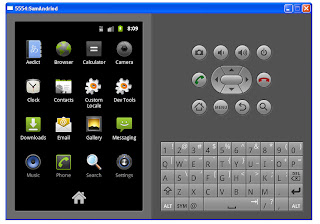
14) When the Aedict icon is clicked, for the first time, it will ask for prompt and download the dictionaries when allowed as below. For the first time configuration, the PC should be connected to internet for the application to download Tanaka, KanjiDict etc.
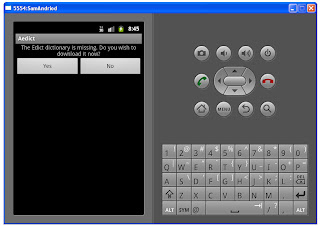
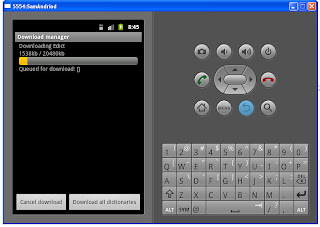
15) Once downloaded, the dictionary can be used as shown below. Enter the word to be searched in romaji and click From Japanese button.
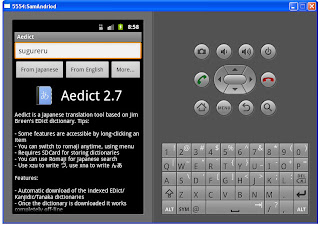

16) It gives example sentence also using the word as below.
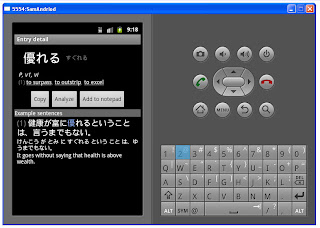
17) Click the menu button to launch menu options where jlpt quiz is available as shown below.
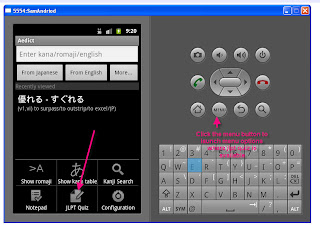
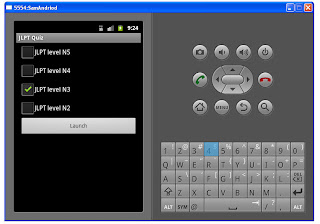
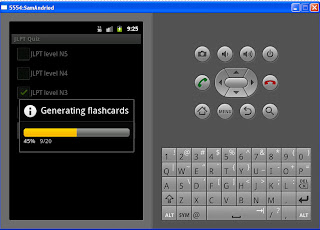
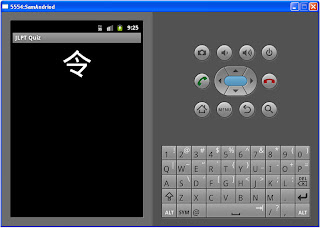
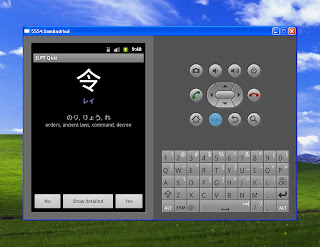
Aedict is the best dictionary and flashcards' generator for all levels and works offline once it has downloaded all the data files.
PS: Using the above steps, one can run any andriod application on desktop, if the application is available in the form of .apk files.

what command do i have to give at step number 8 i dont understand. help plz
ReplyDeleteNavigate to where you installed android SDK and change to platform-tools folder, then issue
ReplyDeleteadb install <>/aedict-apk-2.7-signed.apk
Kaneko,
ReplyDeleteI'm looking for some help with Aedict. So far, I can't find any way to contact the developer or any kind of support forum or community. At this point, I'm sending out messages to anyone who will listen who has anything to do with Aedict in terms of development or even just usage.
Let me know if you know of any way to contact the developer, can provide any help with this program or know of anyone who can. I'm specifically in need of how to create a custom Kanjidic file with my Heisig RTK stories, in case you happen to be familiar with any of these things of which I have written.
Many Thanks,
Marc
This comment has been removed by the author.
ReplyDeleteThank you very much for your great tutorial. However, there is now easier way: simply browse to https://aedict-online.eu :)
DeleteThank you for posting this! Got aedict to run on a linux netbook using these examples. Had to use android 2.3 sdk (was trying the newest at this time 3.2).
ReplyDelete